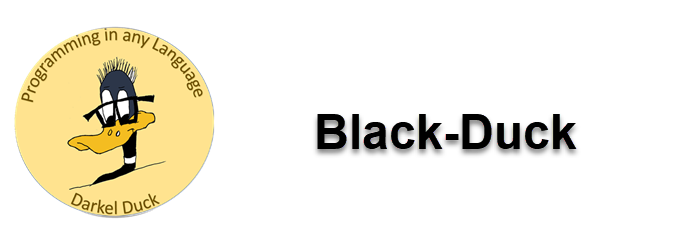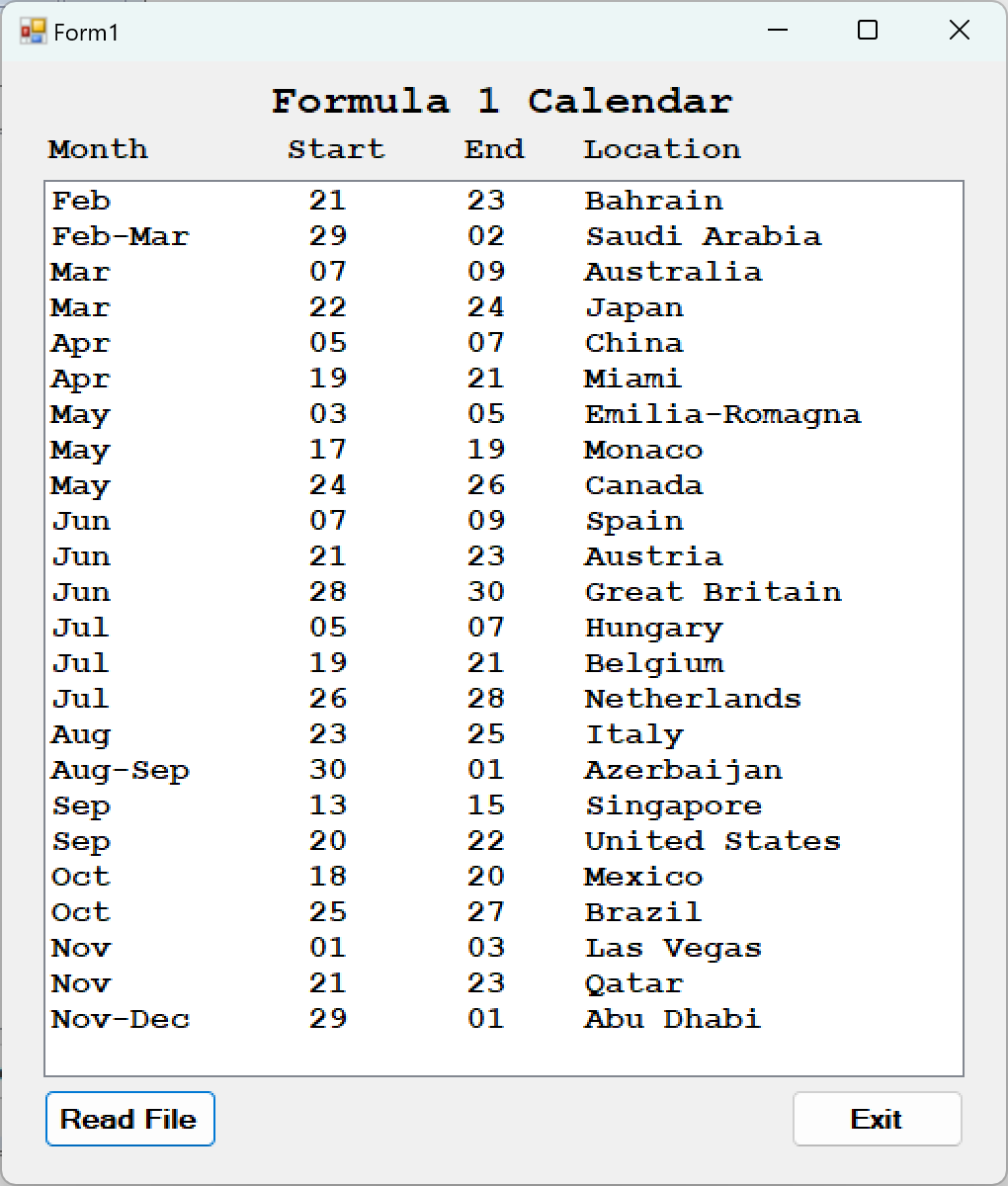Programming in Any Language
C# Text Processing - Applications
Password Validation
Once you have the Char data type down it’s good to see how you can use it in a real application. This is the Password Validation application. The idea here is a user enters a potential password into the text box. The password needs to be at least 8 characters long. It should also have at least 1 numeric digit, 1 uppercase character and 1 lowercase character. Anything else is up to you. The rules are printed on the form. When you press the verify button the application will tell you which rules passed, and which were in error. There’s some interesting decision making going on in this application. And this is a great example of how to use Booleans in the verification process. PDFs: The Form; The Code
Phone Number Application
This series of videos shows you how to create a program to read in phone numbers in a variety of formats and produce a new file with all phone numbers in a constant format. It’s a showcase for the IsDigit, Substring and Insert methods used in text processing.
Part 1 sets the stage and creates the code that reads our file of phone numbers into an input list box.
Part 2 processes the File using IsDigit to capture only numbers. Everything else is dropped. The result is an intermediate file.
Part 3 usings Substring to extract the area code, exchange and the last four numbers of the phone number into three variables. Those variables are concatenated and formatted as our output file.
Part 4 writes the data to our output file.
Part 5 replaces part three by eliminating concatenation when creating our output. Instead, it takes the intermediate file and uses the Insert method to place the parentheses and dash directly into the intermediate file which is just a series of ten numbers. PDFs: Form and Docs; Code using Substring; Code using Insert
Click to enlarge
Phone Number Format Module
We did quite a bit of work to format the phone number. Typically, this is a minor function of a larger program. Down the road you will see that we would probably make this routine a class that can be called by many programs. And, while we won’t make it a class right now, we will make it a module that might simulate a class. In other words, we will use what we have already done as a prototype to creating a method that will do what we want it to without displaying everything to the user. In other words, give me a phone number in any format and I’ll return to you a formatted phone number. This will be a black box. Something’s going on inside, but the user doesn’t care. The user just wants results. PDFs: Form and Docs; Code
Text Processing Hacking
It is quite possible to take an HTML document and, using text processing methods, extract clean data and present it in a readable format. To understand how this can be done we are going to look at the F1 Schedule 2024 website in an effort to extract a concise calendar of events for our own personal use. The web page is a 5,000 line html document (download here) that we are going to extract to a text file. To create the calendar, we want the dates and location of every race in 2024. But that’s all we want. To do this we will use text processing methods repeatedly to reduce the amount of data in the HTML document until we have what we want. (PDF Analysis and Process)
I broke this problem and solution down into five videos. The first and most important is Analysis and Planning (PDF Code). You need to understand what you are working with and what you are trying to accomplish. With that understood the next step is extracting the event names (PDF Code). That’s followed with extracting the dates (PDF Code). Next we extract the months (PDF Code) which completes the process of capturing the data we need. The final video is creating the calendar (PDF Code).
The Anything Database, Version 2
The Anything Database is an application that gives the user the ability to create a collection of data and then save, load, edit, delete and search that data. The data is stored in a collection of lists. Text processing is used to format each field of data to a specific size so that it can easily be ported to a database engine or a spreadsheet. This application will be broken down into nine parts. They are: 1. Analysis and design; 2. Adding Records; 3. Navigation; 4. Saving records; 5. Loading records; 6. Editing records; 7. Deleting records; 8. Clear the file; and 9. Searching records. PDFs: Slides; Full Code; Hierarchy Chart
Code Progression PDFs: 1) Analysis and Design; 2) Adding a Record; 3) Navigation; 4) Saving Records; 5) Loading Records; 6) Editing Records; 7) Deleting Records; 8) Clear the File; 9) Searching Records